How to Create Disclaimers for Facebook Political Ads
2 min to read ✭ In this post, we will teach you how to create a political disclaimer for your Facebook political ads so that you can run politically approved ads.
Facebook ads that are about social issues, politics, or elections must contain a disclaimer to run. As a nonprofit, there may come a time when you need to run ads about social, political, or electoral issues, so verifying your business and setting up a disclaimer will save time and reduce ad rejections. In this blog, we will help you get started with running political ads on Facebook effectively.
This guide outlines the steps to create, submit, and manage disclaimers effectively for Facebook political ads, ensuring they meet the platform’s stringent standards.
Step 1: Verify Your Identity and Setup Security
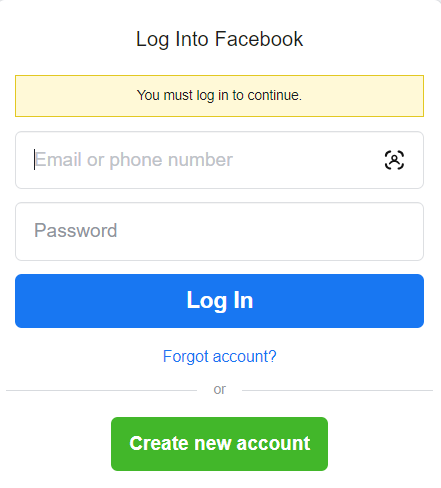
Start the Process
Navigate to the identity confirmation section on Facebook via facebook.com/id or through the Facebook app settings under “Settings & Privacy.”
Select Your Country
Choose the country where you will run your ads; this is crucial as the authorization process may vary by location.
Set Up Two-Factor Authentication
Enhance your account’s security to protect against unauthorized access and ensure the integrity of your ad campaigns.
Step 2: Create Your Facebook Disclaimer
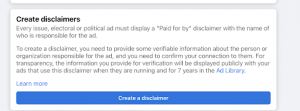
Enter Required Information
Provide your organization’s address and verify your contact details—email and phone number—are current.
Craft the Disclaimer
Clearly state “Paid for by” followed by the name of your organization or the individual responsible for the ad. This label is mandatory and must be visible on all ads.
Submit for Review
Once you’ve crafted your disclaimer, submit it for Facebook’s review, which may take up to 72 hours.
Step 3: Manage and Share Disclaimers
Authorization of Use
Post-approval, the disclaimer can only be used by individuals authorized to manage your ads.
Sharing and Co-ownership
Disclaimers can be shared across different pages managed by the same admin. It’s advisable to have multiple admins co-own the disclaimer to prevent disruptions.
Link Disclaimers to Your Account
If your disclaimer is approved, pause any ads that include old disclaimers and add the newly authorized one to your account. Then, submit ads with the new disclaimer for ad review (this may take up to 72 hours).
Step 4: Maintain Compliance and Reactivation
Continuous Authorization
Monitor and update the authorization status of admins regularly. If all authorized users leave, the disclaimer becomes inactive, and ads will pause.
Reactivation
To reactivate, you may need to submit the disclaimer for review again, especially if you make any significant changes.
Additional Compliance Guidelines For Facebook Political Ads
Legal Compliance
Ensure your ads comply with local and international laws, including ad labeling and blackout periods.
Disclosure Requirements
If your ad involves digitally created or altered content that depicts realistic events or individuals, you must disclose this clearly to avoid misleading viewers.
Specific Restrictions
Be aware of specific regional laws, such as those in Washington State, where certain political ads are restricted.
Payment Requirements
You will be required to pay for your ads in the currency of the country for which you have obtained authorization.
BONUS TIP: Add your Instagram account to your business manager…you’ll get invaluable insights into paid & organic growth, ad insights, and audience insights!
Need more help with Facebook ads for your nonprofit? Contact us for expert advice.


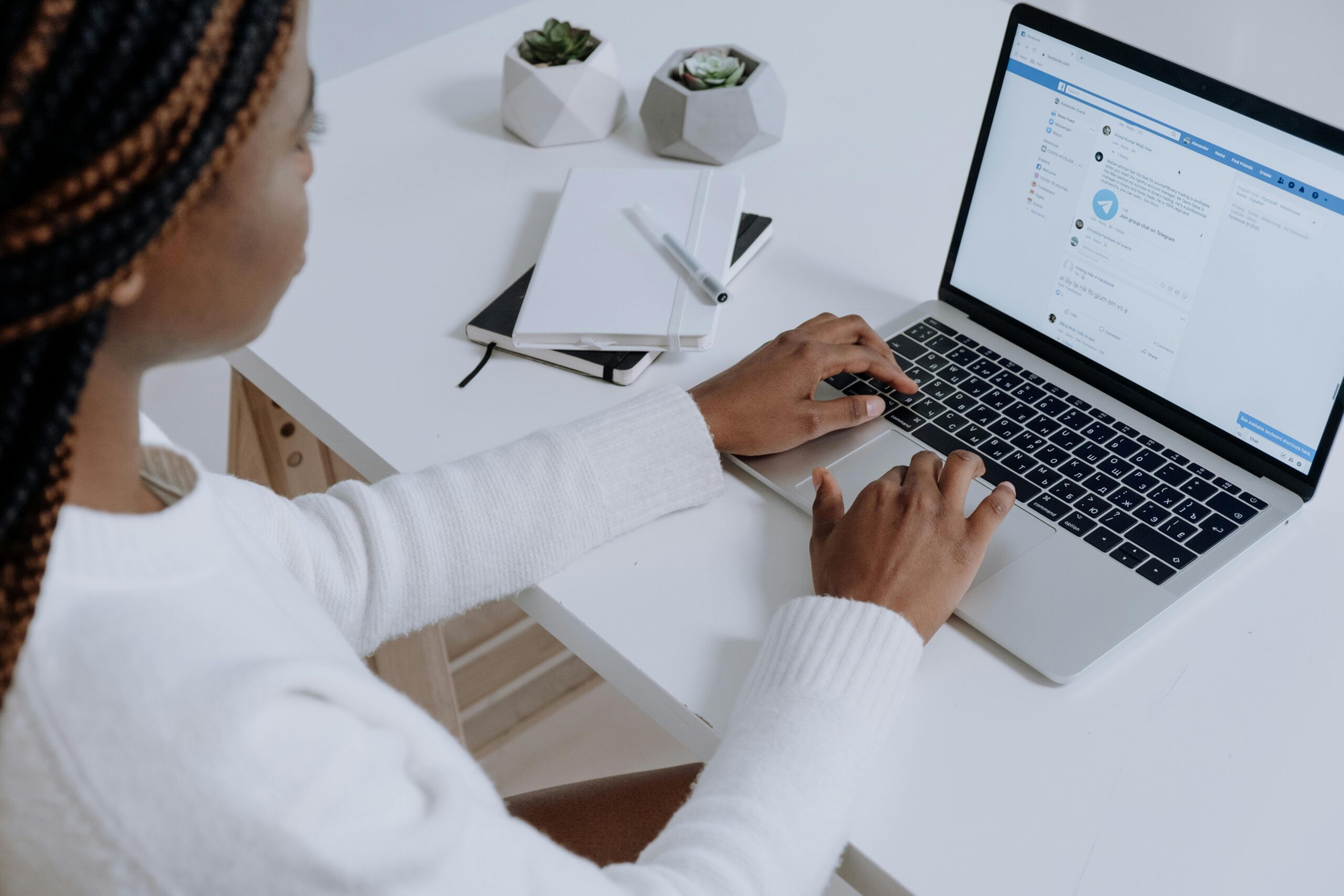
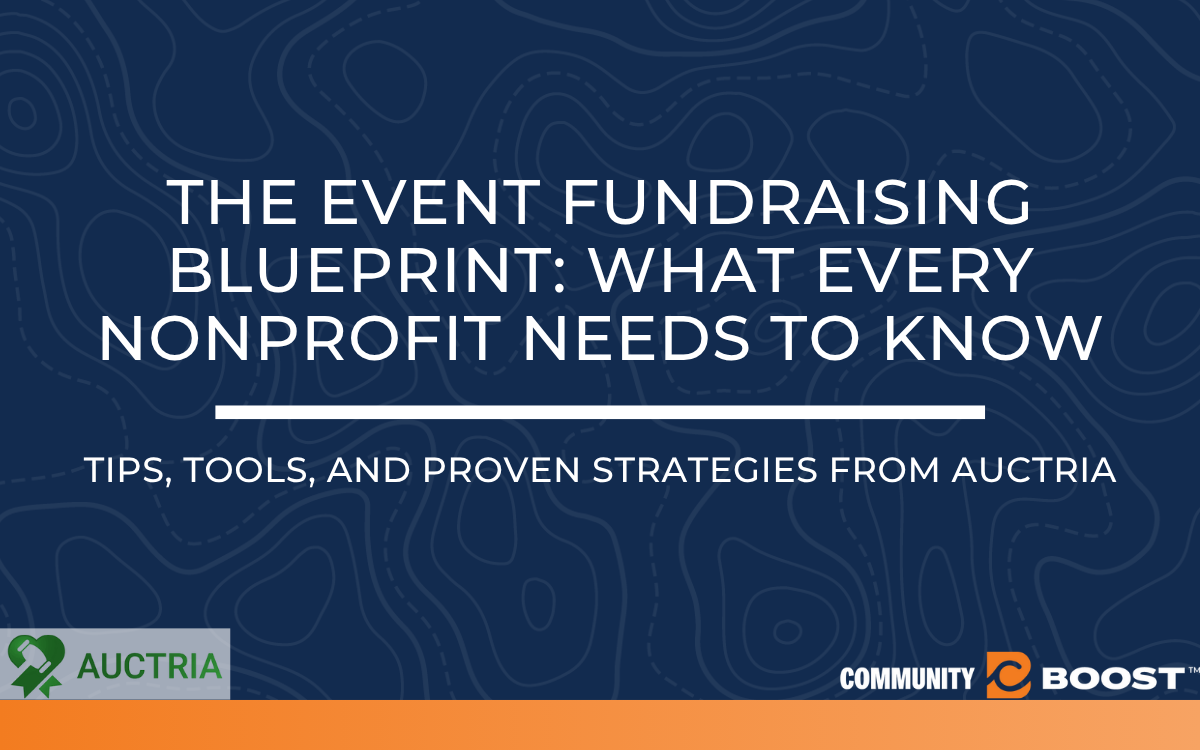

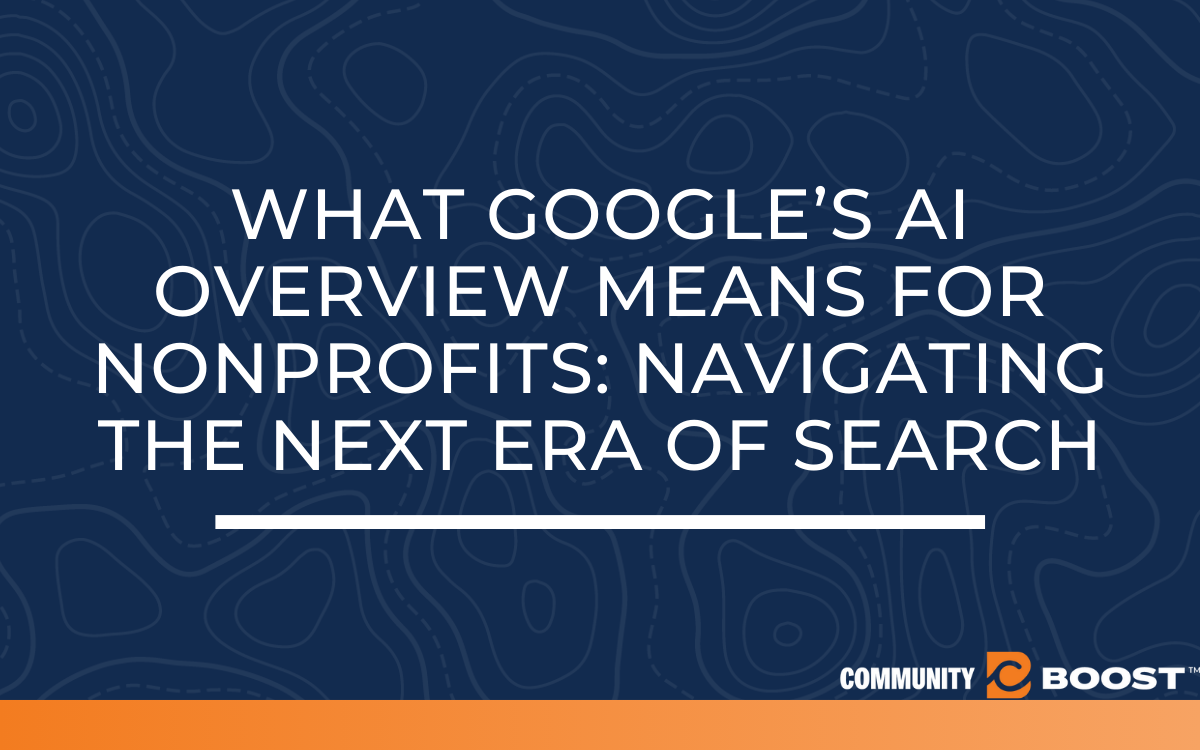
8 Comments
먹튀폴리스, on July 5, 2020 at 10:19 am
It’s really a cool and helpful piece of information. I am satisfied
that you just shared this helpful info with us. Please stay us up to date like this.
Thank you for sharing.
Comentarii la Magicseo – Optimizare Site, on July 6, 2020 at 5:24 pm
Thank you for every other informative site.
The place else may just I get that type
of info written in such a perfect method? I have a venture that
I am simply now operating on, and I have been at the look out for such information.
Caleb, on July 24, 2022 at 12:09 pm
I have spent 4-5 hours trying to figure out how to accomplish this. Between my personal Facebook page and business Facebook, it’s been very confusing. This took all of 15 mins. Thank you for making content like this!
먹튀, on August 7, 2022 at 10:42 pm
It is perfect time to make some plans for the future and it’s time to be happy.
I have read this post and if I could I want to suggest you few interesting things or suggestions.
Maybe you can write next articles referring to this article.
I want to read even more things about it!
먹튀, on August 20, 2022 at 11:52 am
I think this is one of the most significant info for me.
And i am glad reading your article. But want to remark on few general things, The web site style is perfect,
the articles is really excellent : D. Good job, cheers
Michael Edoora Nwisane, on October 20, 2022 at 8:57 pm
I can’t find New Page Experience under setting and privacy on my Facebook page. Please, kindly assist me.
WK, on October 21, 2022 at 7:24 am
This is SO inaccessible on Facebook itself, thanks for helping me through this
Deep, on November 16, 2022 at 1:21 am
Amazing detailed explanation, This helped me get my account able to run political ads.