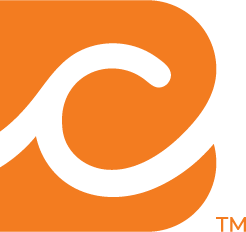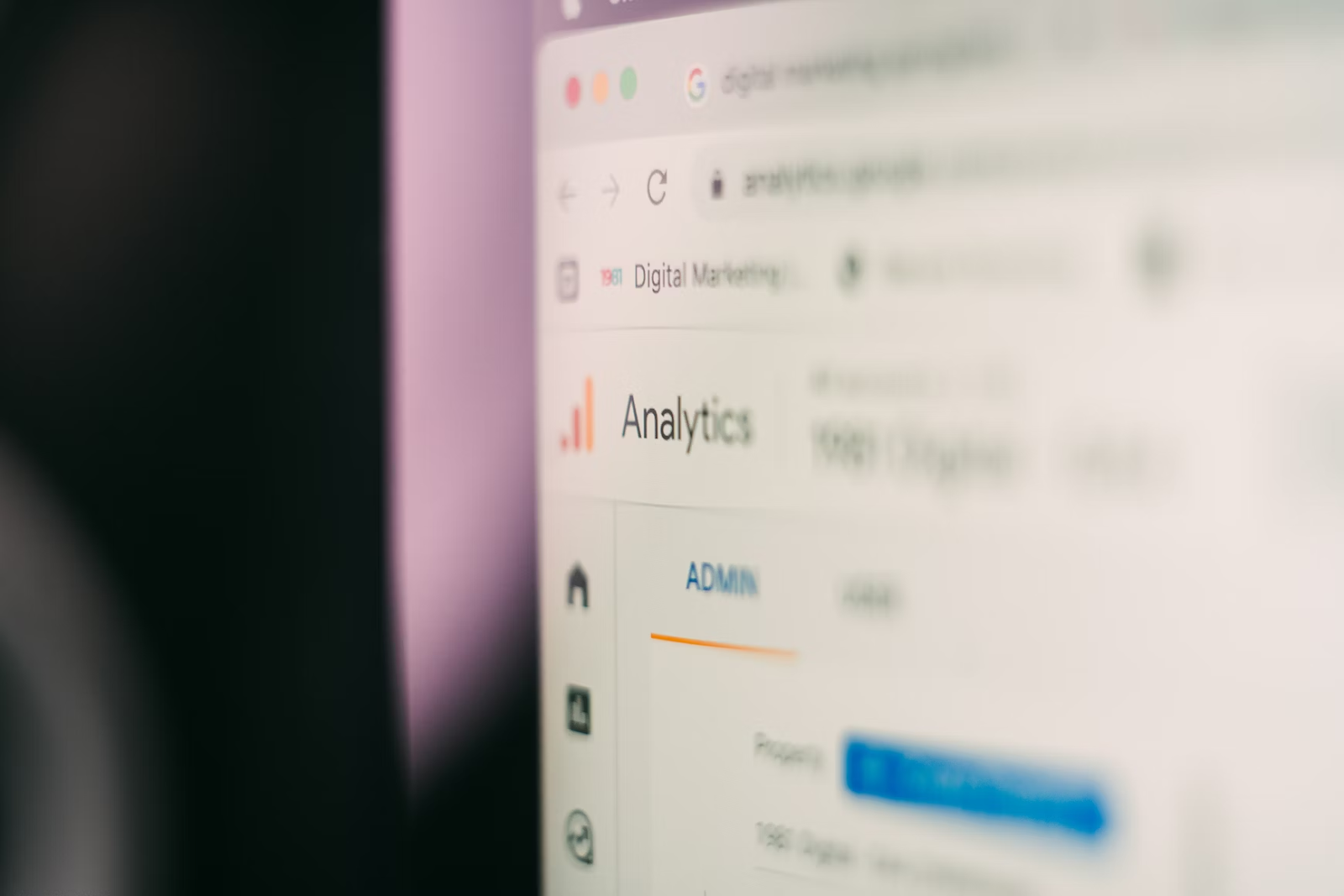How to Use Facebook Instant Experience
2 min to read ✭ In this post, you'll learn how to use Facebook Instant Experience for your nonprofit.
Instant Experience is a full-screen experience that engages the user on Facebook and Instagram. The way it works is you create a full-screen mobile-optimized landing page or interactive AR experience that opens instantly when people interact with your ad. You can tell the mission of your nonprofit or the impact in a very interesting manner that is different than before. These days, the ad landscape is very crowded so it is more important than ever to stand out. By using Instant Experience, you give the viewer something much more memorable than just a single static ad.
How to Create an Instant Experience Ad
1. Login to your Facebook Ads Manager and begin to create an ad.
2. Under Ad Format, click Add Instant Experience.
3. Click Edit and choose if you would like to start with a template or build your own custom experience. The templates are pre-built and all you have to do is add your own content, whereas by building your own, you will create a custom layout with more design and interaction options.
4. Add in your text, images, videos, and links.
5. If you are using conversion tracking, make sure that your pixel is toggled on.
6. Hit confirm and your Instant Experience is ready to go live!
Customizing Your Instant Experience
First, you’ll want to choose your Cover Image or Video. This is what will display when people see the ad in their newsfeed. Decide on a theme for your campaign as you will want everything included in the Instant Experience to be relevant and cohesive. Think of it as a story and use the text and imagery to educate the viewer about your nonprofit and your campaign with a call to action at the end.
When adding your text in a custom Instant Experience, you can change the font, size and color; choose if you want your text bold, italicized or underlined; and pick the alignment (left, right or centered). This is a big deal because you had never been able to customize the color of your fonts in Facebook ads until now. You can even choose the background color to make your text stand out from the typical black and white.
Don’t be afraid to try different things out and see how they look! You have the ability to change the order of the elements you add, so take advantage of that preview function to see how it will look on both Facebook and Instagram. Be sure to watch the full video to see how to create your own Instant Experience in the Facebook Ads Manager platform.