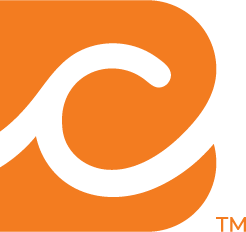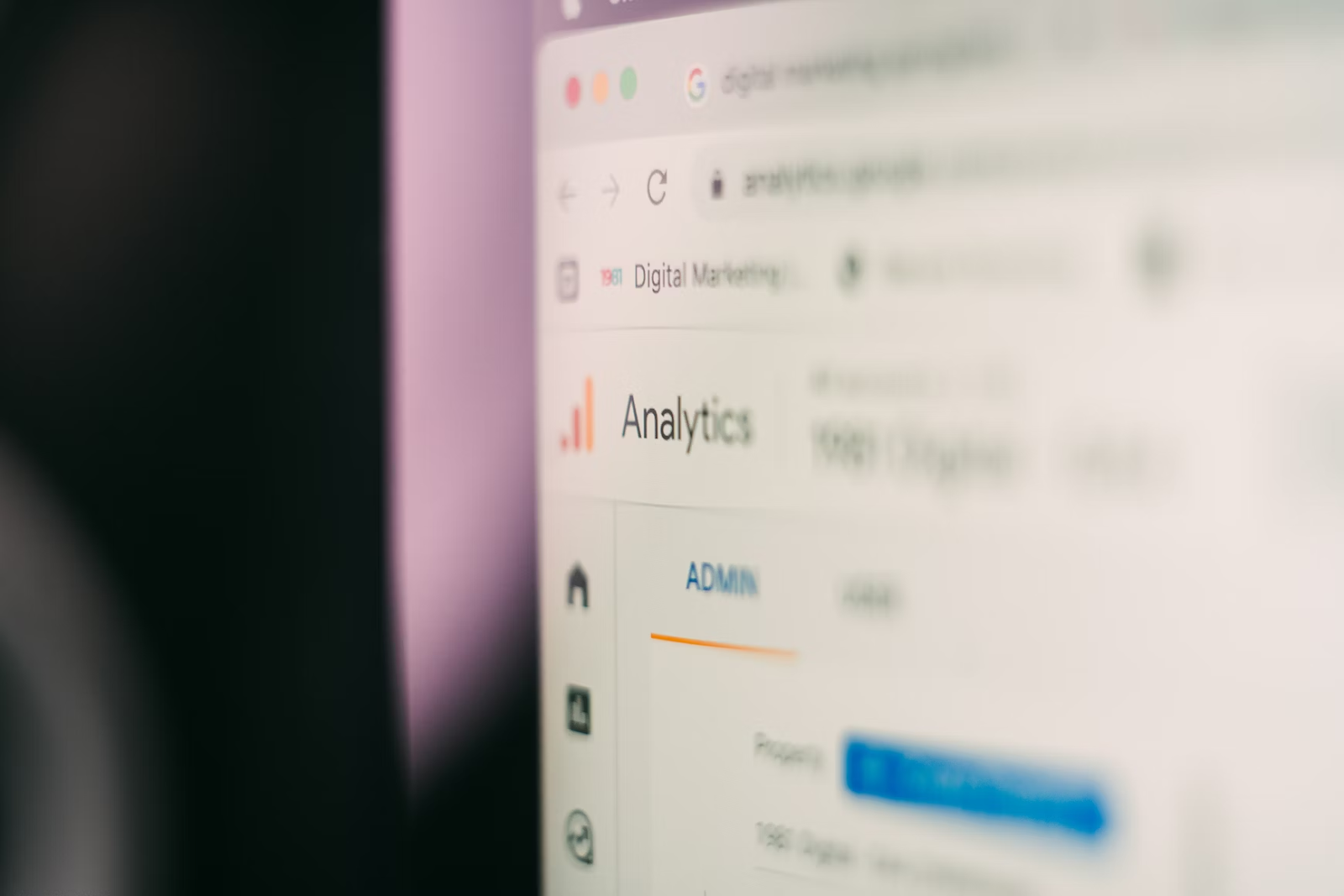How to Apply for the Google Ad Grant
2 min to read ✭ In this post, we'll share the steps you need to take in order to apply for the Google Ad Grant.
Are you wanting to apply for the Google Ad Grant but don’t know where to start? We’re here to help you understand all the steps you need to take to apply.
In the spring of 2019, Google rolled out a new two-part enrollment process. The two parts are divided into pre-qualification and account creation. In order to get started with part 1, you must already be approved through Google for Nonprofits. Once you are enrolled in Google for Nonprofits, here are the steps you’ll take.
Part 1: Pre-Qualification
To apply for the Google Ad Grant, you will follow the steps in their Enrollment Guide. The first part of the application called “pre-qualification” includes creating a Google Ads account that will become your Ad Grant account once you are approved for the program.
Once you’ve created your Google Ads account, you will need to submit the pre-qualification survey, which can also be found on the enrollment guide. According to Google, this 10-minute survey helps them identify organizations eligible for the Ad Grants program, learn more about those organizations, and improve experience and effectiveness for Grantees to support their organizations.
The next step is to complete the Ad Grants training and qualification quiz. However, if you’re working with a Google Ad Grants certified professional, like Community Boost, we can bypass the training and quiz for you. Once you have created your Google Ads account, submitted the pre-qualification survey, and completed the Ad Grants training and quiz, sign into your Google for Nonprofits, click “Activate” under Google Ad Grants, enter your customer ID under Part 1: Pre-qualification and click submit. If your’e not able to enter your customer ID in this section, that means your organization has already completed this step previously.
Part 2: Account Creation
Once you have submitted Part 1, sit back and relax until Google gets back to you about your pre-qualification submission. Once Google approves your organization for Part 1 of the application, you can proceed to Part 2. This includes setting up conversion tracking. If you don’t know how to do this, Community Boost would love to help you!
The next step is to create a campaign in your Google Ads account. Within this campaign, you must also create at least two ad groups with keywords and at least two ads in each ad group.
When you set up conversion tracking and create your campaign, you’re ready to submit your account for review. Similar to part 1, go into your Google for Nonprofits account and click activate under Google Ad Grants. Under Part 2: Account Review, enter your customer ID. Click “Activate”, and you have officially applied to the Google Ad Grants program! You should receive confirmation on your Ad Grant status within 10 business days.